generating a compliance summary report based on an authorization list
i hope someone doesn’t respond to this post and say… hey it was already done – right here! i searched for awhile and couldn’t find any canned reports someone had done to display security update compliance by machine based on an authorization list. i’m no sql expert, and my skillz at writing sql queries are not m@dd by any stretch of the imagination. however, i was able to finagle what appears to be decent output.
here’s a screen capture of the query output we’ll be working with:

this report contains links that will generate another report of the specific updates used in the calculation of the summary:

background
the reason why we find this report immensely useful is because it limits the data set based on your authorization list. when you execute the report, you will have to provide two things:
- a collection id – which set of machines do you want to look at?
- an authorization list id – which authorization list do you want to check against?
this way, when you look at compliance numbers, they are based on the things that you authorized for your environment and not just the massive list of things that could potentially apply to a machine. this seems to matter in larger environments where updates are governed by their necessity and not as simple as going to windows update and running install everything!
installing the report
if you notice in the first report, the scope id is the 6th column of the list. the reason it’s in there is because the second report requires it, otherwise, you’d get a return of everything that’s applicable, and not just the ones you authorized.
you can get the two report MOFs required to generate this report from system center central at this LINK. one issue with reports that utilize drill through models is that the relationship doesn’t come through properly during the mof export. because of this, i removed the “linked” relationship and exported them. once you import the report mof, you’ll need to make the following changes:
- open the Compliance Summary Report by Collection and Authorization List report.
- under the Links tab, change the link type to Link to another report.
- select the report named Compliance Summary Report Detail by Computer.
- by default, the MachineName prompt will fill in with column 1. this is valid and does not require changing.
- change the column id for AuthListID to 6.

that’s it! now when you click the arrow for a computer in the main report, you’ll be able to drill through to the detailed report.
caveats
before you go off and try this, here are a few things to understand:
- if the machine is failing to scan or failing to send up state messages related to the update compliance state, these will not show up in the report and will skew your numbers.
- from technet: “Unlike other software updates state messages that are replicated up the hierarchy to the central site, state messages for deployments are replicated up the hierarchy to the site where the deployment was created. Software update deployment enforcement, evaluation, and compliance information will be missing from reports when they are run from a site higher in the hierarchy than where the deployment was created.”
- the client version must be >= 4.00.
- this report is defined to pull microsoft security updates only.
hope you find this helpful. i can get a list of about 1000 machines in about 30 seconds so the return is not too terrible. :)
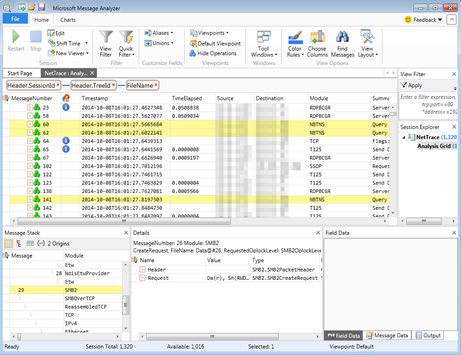
Comments
Post a Comment