Importing a RSA Token on Windows Phone
I recently (this morning) had the good fortune of having to recover my Windows Phone. I run a Lumia 920. It’s been rock solid but recently have had stability issues. It kept locking up and rebooting itself randomly. This morning, it locked up. I rebooted it, and it locked up again. Finally, I rebooted it once more and got the light blue screen of death with the frowny face.
While thinking about all of the apps I would have to go in and configure, the one I dreaded most was getting my RSA token reconfigured. Why? I didn’t bother to write down the steps the last time I went through it. Now, I will remedy that problem.
Here we go.
- Get the RSA SecurID app from the Windows Phone Store HERE.
- The next thing you need to do is to install the RSA SecurID Software Token Converter. (All you really need is the TokenConverter.jar file.)
- Next, however you do it, request a token.
- Once you got the token, put the token (usually ends in .stdid) and the TokenConverter.jar file into the same directory.
- Next, open a command prompt and navigate to the directory you put the files in.
- Type the following command:
java.exe -jar TokenConverter.jar .\myToken.sdtid -winphone -o .\myFile.txt
- If this fails, your administrator might have established a password on the token. Add the password using the -p switch and run the command again.
- Upon success, the myFile.txt will contain the path you need for your RSA SecurID app. The file contents will look something like this:
com.rsa.securid://ctf?ctfData=longstringofnumbers
Grab that path. You’re going to need it for your app. All you have to do now is open the app and put the path in there.

Hit the checkbox. You’re good to go.
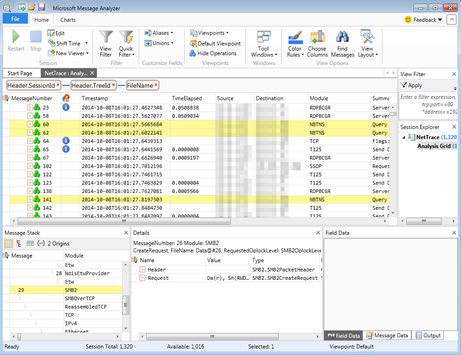
Comments
Post a Comment