Jump to Conclusions About Leap Seconds
What a better way to start off the new year than to write about the leap second. According to Wikipedia, the leap second system, designed to adjust for “irregularities in the Earth’s rate of rotation”, was introduced in 1972. Since that point, 25 leap seconds have been inserted to adjust the atomic time. Most recently, it occurred on June 30, 2012 at 23:59:60 UTC. That’s right. A leap second is displayed as :60.
Since time is the topic today, I was reading a blog post on this event as it pertains to Windows this morning and thought I’d share a few interesting points and observations:
- In KB 909614 How the Windows Time service treats a leap second, the article seems to indicate that the Windows Time service does not do anything with the leap indicator. During this point, the NTP client will be a second faster than the atomic time which is resolved at the next time sync. The wording is a little confusing to decipher in my opinion.
- Most applications cannot handle leap seconds since the time structure only allows a range of 00-59, not 60. Even when a leap second occurs, they are usually not sent to the application by the system clock.
- Time drift happens all the time. If you’re a domain administrator (by trade, not your permissions1) then you know what I’m talking about since you have time drift with Kerberos is a pretty big deal. These drifts are corrected by a sync. From that perspective, leap seconds aren’t really treated any differently.
- If you synchronize your Windows Time service with a GPS time source, note that the Time Service Department of the US Naval Observatory states the following: “GPS Time is NOT adjusted for leap seconds.”
Okay, cool. If time adjustments for leap second are cleared up on the next sync, then when does the next sync actually happen? Well, the answer is, I’m not sure. It’s not totally clear. It seems the behavior for stand-alone clients differ from those that are domain members. For stand-alone NTP clients, the value is every 7 days or 604,800 seconds.
Stand-Alone Client Behavior
Before I confuse things much further, let’s take a look at the registry to see what’s in there -- HKLM\SYSTEM\CurrentControlSet\services\W32Time. First thing to look at is the Parameters key. Here are some relevant things:
- Type. If the type is set to NT5DS, congratulations, you are a domain member. You can skip this section.
- NtpServer. This a space delimited set of time sync sources. Not only is host important, you need to make sure the appropriate a flags are set. Normally, it will be 0x9 which indicates a combination of Client + SpecialInterval.
- 0x01 SpecialInterval
- 0x02 UseAsFallbackOnly
- 0x04 SymmetricActive
- 0x08 Client
Switch over to the TimeProviders\NtpClient key. The SpecialPollInterval value is supposed to define how often your client will sync. I’ve read where someone did not get the desired result. Maybe the NtpServer value wasn’t set correctly since it wasn’t mentioned in the post.
- SpecialPollInterval. Define in seconds how often to sync with time sources listed in NtpServer.
Domain Client Behavior
It’s hard to find any new data on this as the newest thing I can find dates back to a Windows 2000 article. Remember the Type value I mentioned earlier? If it’s set to NT5DS, it should act as the article indicates which means typically, the client will sync every 45 minutes.
Not the first time I’ve been wrong on this topic especially considering I haven’t validated the stand-alone process yet. It gets confusing because of the behavioral differences in stand-alone versus domain-joined. If you find some good info, please comment!
1 If you’re not a domain administrator by trade and have domain administrator permissions, I need to speak to your real domain administrator.
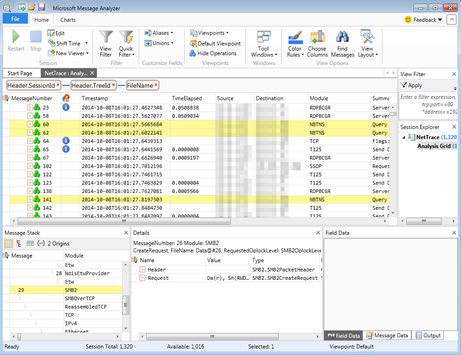
This comment has been removed by a blog administrator.
ReplyDelete