how to manage emails and tasks
warning: this is not really a technology related post.
this is a system I use to manage my team, my tasks, follow-ups, etc. it's all based in the paradox of choice that is outlook and the way you can do practically the same thing in about 37 different ways. I demonstrated this to my team the other week, and they really enjoyed it and found it immensely practical. (I might be embellishing a little with my use of the word "immensely". :) )
the concept is that 95% of the email you receive, you will probably never do anything with. we hang on to it though for fear we'll forget about it the second it moves out of our inbox. I use my system to correctly identify emails, looking at them once, categorizing them and moving on. why spend energy rereading the same email over and over?
creating a framework
first of all, define some folders for categories. for instance, I use the following:
- @action - things I need to follow up with
- @archive - stuff I need to hold on to

you may have some other things you need. you'll figure it out as you go along. in the mean time, try to follow this:
- if it's possible to respond to the email in under a minute, then it's time best spent doing it right then.
- if it requires some research or work, file it away momentarily in the @action folder.
- if you need to hang on to the email because it's important, put it in @archive.
-
if it doesn't fall into any of the above, just delete it.
organizing your system
so how is it that you're going to remember stuff in the @action folder? well, that's simple... and it's at this point that you have to decide the system that will work for you. for me, I use follow up flags. others may use tasks or calendar entries. I'll describe the system I use since I can't really adequately define theirs.
since it would be a righteous pain to have to flag messages and then move them, I use what outlook 2010 introduced known as "quick steps." I created a quick step named @action which moves the message to the @action folder, marks it as read, and flags it for follow up.

as for @archive, I simply move stuff manually because believe it or not, it's exceptionally rare that I get email that I MUST hold on to. if you're not sure, throw it in @archive.
notice in my quick step the flag message is set for follow up tomorrow. if you require additional timeframes, you might want to create more quick steps and label them like @action - 1 day, @action - 3 day, etc.
as you complete things, clear the flags, delete the messages, archive them, etc.
your morning preamble
now, my disclaimer about all this is that no system really works unless you work the system. so... categorize all day long. you may end up with a zero item inbox, but you will most likely forget important things to do.

an easy way to do this is to create a category called "today" and then apply categories to your items. if you add the category column to your view, you will be able to see which items need your attention.
adding to that, creating additional quick steps can help in this process. for example, I created the following pair of quick steps to help in my morning preparation:
- clear @action - after going to the @action folder, I want to clear all of the categories in there so I can start fresh. this quick step does just that.
- today - this quick step categorizes a message with "today." what's so awesome about this? I can multi-select messages and apply the "today" category.
now every time you look in your @action folder periodically throughout the day, you know what has to get done.
bonus round
don't like having a cluttered view in @action? I didn't either. I ended up creating a search folder to draw out anything that's flagged, marked with the today category, and in the @action folder. after adding the new "today" search folder into my favorites, I get a quick glance of all of my things to do.
much better!
so in short
- for each message... reply, archive, or set for follow up.
- every morning, check your actions folder.
- clear your categories
- mark the items that you need to do today
- for every completed task... clear, delete, or archive the message.
did I mention that you don't need paper and pen? if you're in a meeting and someone throws an action at you, send yourself an email and apply this same methodology to your own email.
anyway, give it a try. let me know if it works for you. :)

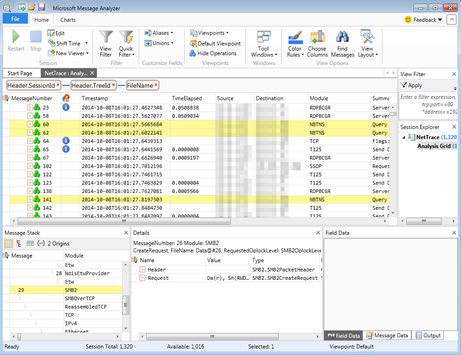
Comments
Post a Comment