show vmware snapshots script
here’s a simple, little powershell script to show all of your snapshots. you have to use the vmware vi toolkit and virtual center to do this. i have mine going to a html file, in this example.
# ============================================================================= # NAME: VMSnapshots # AUTHOR: Marcus C. Oh, Cox Communications, Inc. # DATE : 8/5/2008 # COMMENT: A real simple script to pull back snapshots of a VM. # ============================================================================= $myVC = $Args[0] If ($Args[0] -eq $null) { Write-Warning "Please provide a server name as an argument." } else { $VCServer = Connect-VIserver -server $myVC -credential (Get-Credential $_.username) Get-VM -Server $VCServer | Get-Snapshot ` | ConvertTo-Html -Property created,quiesced,powerstate,` @{label = "Note";expression = {If ($_.Description -ne ''){$_.Description}else{"None"}}},vm ` -Title "VM Snapshots Report" > c:\temp\VMSnapshot.html }
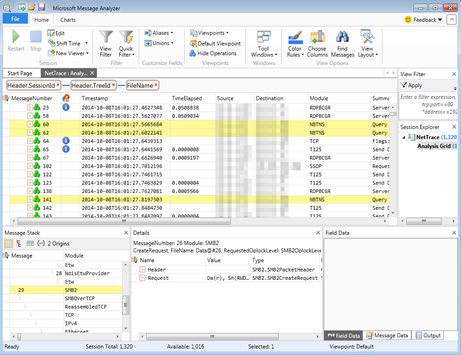
I'm new to powershell, but a long time user of VBScript.
ReplyDeleteHow do I run this script?
well, the easy way to do it would be to save it as vmsnapshots.ps1 and then execute it from within a powershell console as ".\vmsnapshots.ps1".
ReplyDeleteotherwise, from cmd prompt, you could preface it with "powershell .\vmsnapshots.ps1".