search programs and files no longer works in windows 7 (only shows headers)
UPDATE: microsoft has a hotfix that corrects this problem. check it out here: http://support.microsoft.com/kb/977380.
i can’t actually tell you the last time i dug through the all programs folder of the start menu. after installing enough programs, you’ll see that even a well-organized structure of folders (maybe even based on the dewey decimal system) will still tack time to your program launch while you’re drilling down through folders.
if you’re like me, you probably hate doing this, too. i routinely use the “search programs and files” section of the start menu to launch applications like cmd.exe. it works quite well.
working “search programs and files” context
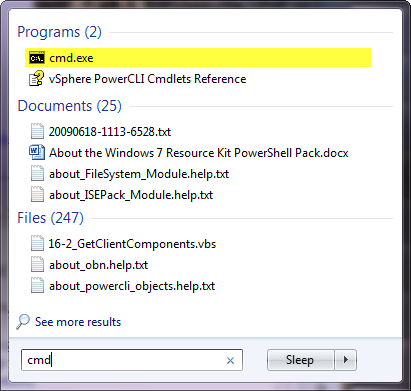
so what happens when this stops working? it’s quite maddening actually. instead of the usual set of things, as you see above, you instead, get back some nonsense that looks like this screenshot.
broken “search programs and files” context

notice the return simply gives you headers? what do you do with that, i ask? right. nothing.
just some detail (skip this if you’re bored)
before i tell you how to fix this, i will state that i have no idea how this happens or why. the only reference i could find was in this microsoft answers forum. for that reason, i can’t delve into the why or how to prevent it.
apparently there’s a registry key that controls how this information is grouped together. it’s located under the following, obscure and deeply embedded path:
HKEY_CURRENT_USER\Software\Microsoft\Windows\CurrentVersion\Explorer\FolderTypes\{EF87B4CB-F2CE-4785-8658-4CA6C63E38C6}\TopViews\{00000000-0000-0000-0000-000000000000}the value you’re looking for this in registry folder is GroupBy. when this value contains something other than System.StartMenu.Group all kinds of shenanigans may ensue. that in itself is the fix, my friends.
here’s a capture of a properly set value:

…and here’s how a corrupted value may look. please keep in mind, it may be some value other than System.Null.

correcting the problem
now, here’s the step-by-step on correcting this problem:
- open registry editor
- navigate to the path: HKEY_CURRENT_USER\Software\Microsoft\Windows\CurrentVersion\Explorer\FolderTypes\{EF87B4CB-F2CE-4785-8658-4CA6C63E38C6}\TopViews\{00000000-0000-0000-0000-000000000000}
- locate the value: GroupBy
- change the value to System.StartMenu.Group
- launch task manager (ctrl-shift-esc)
- kill the explorer.exe process
- inside of task manager, go to file | new task (run…)
- type “explorer” and click ok
- go about merrily launching applications from “search programs and files”
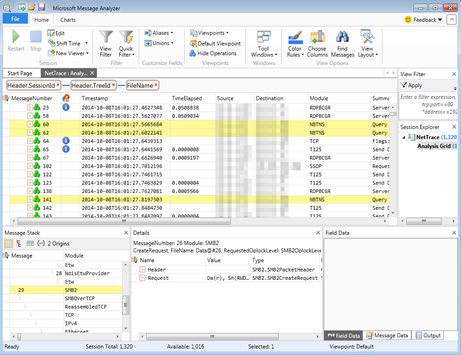
I love you. Thanks so much for this!
ReplyDeleteWOW. I was searching high and low for a solution to this exact problem. Yet again, the solution to a Microsoft glitch is found not through Microsoft. I know it is dealt with on their solutions forum but I found you first. Many thanks for this.
ReplyDeletethanks for the comment! glad it helped... i've referred to it twice. i always like to post the things that i know i'll be coming back for...
ReplyDeleteThanks, had exactly the same problem as you, for no apparent reason.
ReplyDeleteWhen I looked, the key ‘TopViews’ seemed to be missing – but when I tried to add it, it ‘appeared’. The same happened for key {00000000-0000-0000-0000-000000000000}. I was then able to change the GroupBy value, which did fix the problem.
ReplyDeleteThanks for the solution!
make sure you bookmark the solution. i've had it come back twice. :|
ReplyDeleteI don't find the key. Here are the key i found on regedit :
ReplyDeleteHKEY_CURRENT_USER\Software\Microsoft\Windows\CurrentVersion\Explorer\FolderTypes\{0B2BAAEB-0042-4DCA-AA4D-3EE8648D03E5}
HKEY_CURRENT_USER\Software\Microsoft\Windows\CurrentVersion\Explorer\FolderTypes\{36011842-DCCC-40FE-AA3D-6177EA401788}
HKEY_CURRENT_USER\Software\Microsoft\Windows\CurrentVersion\Explorer\FolderTypes\{59BD6DD1-5CEC-4D7E-9AD2-ECC64154418D}
HKEY_CURRENT_USER\Software\Microsoft\Windows\CurrentVersion\Explorer\FolderTypes\{71689AC1-CC88-45D0-8A22-2943C3E7DFB3}
HKEY_CURRENT_USER\Software\Microsoft\Windows\CurrentVersion\Explorer\FolderTypes\{7FDE1A1E-8B31-49A5-93B8-6BE14CFA4943}
HKEY_CURRENT_USER\Software\Microsoft\Windows\CurrentVersion\Explorer\FolderTypes\{FBB3477E-C9E4-4B3B-A2BA-D3F5D3CD46F9}
What is the key I have to change ?
Thanks a lot
hey anon, this is the key path --
ReplyDeletenavigate to the path: HKEY_CURRENT_USER\Software\Microsoft\Windows\CurrentVersion\Explorer\FolderTypes\{EF87B4CB-F2CE-4785-8658-4CA6C63E38C6}\TopViews\{00000000-0000-0000-0000-000000000000}
Hi Marcus,
ReplyDeleteThe path HKEY_CURRENT_USER\Software\Microsoft\Windows\CurrentVersion\Explorer\FolderTypes\{EF87B4CB-F2CE-4785-8658-4CA6C63E38C6}\TopViews\{00000000-0000-0000-0000-000000000000} does not exist in my pc. What do I have to do ?
thanks a lot,
Ed
hey ed, check out one of the previous comments regarding the key not showing up until he tried to add it...
ReplyDeleteI tried this but there is no "folder types" listed?
ReplyDeleteThanks for the fix, I was searching ages for a fix.
ReplyDeleteYou are a wonderful person. You are completely correct in saying it's maddening! I was going nuts and the bing results I was getting were mentioning things like using Windows+R or enabling the run box in the start menu (obviously not full solutions).
ReplyDeleteThe thing another site missed was killing off the current explorer.exe process to pick up the registry change.
Thank you!
nice topic really helpful
ReplyDeletei only have HKEY_CURRENT_USER\Software\Microsoft\Windows\CurrentVersion\Explorer\FolderTypes\{ef87b4cb-f2ce-4785-8658-4ca6c63e38c6}\TopViews\{00000000-0000-0000-0000-000000000000} in local key idon't know what to do?
ReplyDeletethis was mentioned earlier in one of the comments. try it... http://marcusoh.blogspot.com/2010/02/search-programs-and-files-no-longer.html?showComment=1294315820345#c3647639695561907552
ReplyDeletety so much!
ReplyDeletecan you pls explen what do? i cant undersand what to do the comennet dose not explen it
ReplyDeleteHKEY_CURRENT_USER\Software\Microsoft\Windows\CurrentVersion\Explorer\FolderTypes\{ef87b4cb-f2ce-4785-8658-4ca6c63e38c6}\TopViews\{00000000-0000-0000-0000-000000000000} dose not exist what to do????
hey anonymous -- if it doesn't work, you can create the entry by creating a string value named GroupBy and putting "System.StartMenu.Group" for its data.
ReplyDeletei just updated the post though. it appears microsoft has released a hotfix that corrects this problem so i would do that first.
Did not work here. I created files and named like you adviced, but nothing :(
ReplyDeletetry the hotfix i posted at the beginning of the article. that's supposed to fix it.
DeleteThis comment has been removed by a blog administrator.
ReplyDelete